AlertManager is an open-source alerting system that works with the Prometheus Monitoring system. This blog is part of the Prometheus Kubernetes tutorial series.
In our previous posts, we have looked at the following.
In this guide, I will cover the Alert Manager setup and its integration with Prometheus.
Note: In this guide, all the Alert Manager Kubernetes objects will be created inside a namespace called monitoring. If you use a different namespace, you can replace it in the YAML files.
Alertmanager on Kubernetes
Alert Manager setup has the following key configurations.
- A config map for AlertManager configuration
- A config Map for AlertManager alert templates
- Alert Manager Kubernetes Deployment
- Alert Manager service to access the web UI.
Important Setup Notes
You should have a working Prometheus setup up and running.
Prometheus should have the correct alert manager service endpoint in its config.yaml as shown below to send the alert to Alert Manager.
Note: If you are following my tutorial on Prometheus Setup On Kubernetes, you don’t have to add the following configuration because it is part of the Prometheus configmap.
alerting:
alertmanagers:
- scheme: http
static_configs:
- targets:
- "alertmanager.monitoring.svc:9093"All the alerting rules have to be present on Prometheus config based on your needs. It should be created as part of the Prometheus config map with a file named prometheus.rules and added to the config.yaml in the following way.
rule_files:
- /etc/prometheus/prometheus.rulesAlert manager alerts can be written based on the metrics you receive on Prometheus.
For receiving emails for alerts, you need to have a valid SMTP host in the alert manager config.yaml (smarthost parameter). You can customize the email template as per your needs in the Alert Template config map. We have given the generic template in this guide.
Let’s get started with the setup.
Alertmanager Kubernetes Manifests
All the Kubernetes manifests used in this tutorial can be found in this Github link.
Clone the Github repository using the following command.
git clone https://github.com/bibinwilson/kubernetes-alert-manager.gitConfig Map for Alert Manager Configuration
Alert Manager reads its configuration from a config.yaml file. It contains the configuration of alert template path, email, and other alert receiving configurations.
In this setup, we are using email and slack webhook receivers. You can have a look at all the supported alert receivers from here.
Create a file named AlertManagerConfigmap.yaml and copy the following contents.
kind: ConfigMap
apiVersion: v1
metadata:
name: alertmanager-config
namespace: monitoring
data:
config.yml: |-
global:
templates:
- '/etc/alertmanager/*.tmpl'
route:
receiver: alert-emailer
group_by: ['alertname', 'priority']
group_wait: 10s
repeat_interval: 30m
routes:
- receiver: slack_demo
# Send severity=slack alerts to slack.
match:
severity: slack
group_wait: 10s
repeat_interval: 1m
receivers:
- name: alert-emailer
email_configs:
- to: [email protected]
send_resolved: false
from: [email protected]
smarthost: smtp.eample.com:25
require_tls: false
- name: slack_demo
slack_configs:
- api_url: https://hooks.slack.com/services/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sz4Qk
channel: '#devopscube-demo'Let’s create the config map using kubectl.
kubectl create -f AlertManagerConfigmap.yamlConfig Map for Alert Template
We need alert templates for all the receivers we use (email, Slack, etc). Alert manager will dynamically substitute the values and deliver alerts to the receivers based on the template. You can customize these templates based on your needs.
Create a file named AlertTemplateConfigMap.yaml and copy the contents from this file link ==> Alert Manager Template YAML
Create the configmap using kubectl.
kubectl create -f AlertTemplateConfigMap.yamlCreate a Deployment
In this deployment, we will mount the two config maps we created.
Create a file called Deployment.yaml with the following contents.
apiVersion: apps/v1
kind: Deployment
metadata:
name: alertmanager
namespace: monitoring
spec:
replicas: 1
selector:
matchLabels:
app: alertmanager
template:
metadata:
name: alertmanager
labels:
app: alertmanager
spec:
containers:
- name: alertmanager
image: prom/alertmanager:latest
args:
- "--config.file=/etc/alertmanager/config.yml"
- "--storage.path=/alertmanager"
ports:
- name: alertmanager
containerPort: 9093
resources:
requests:
cpu: 500m
memory: 500M
limits:
cpu: 1
memory: 1Gi
volumeMounts:
- name: config-volume
mountPath: /etc/alertmanager
- name: templates-volume
mountPath: /etc/alertmanager-templates
- name: alertmanager
mountPath: /alertmanager
volumes:
- name: config-volume
configMap:
name: alertmanager-config
- name: templates-volume
configMap:
name: alertmanager-templates
- name: alertmanager
emptyDir: {}Create the alert manager deployment using kubectl.
kubectl create -f Deployment.yamlCreate the Alert Manager Service Endpoint
We need to expose the alert manager using NodePort or Load Balancer just to access the Web UI. Prometheus will talk to the alert manager using the internal service endpoint.
Create a Service.yaml file with the following contents.
apiVersion: v1
kind: Service
metadata:
name: alertmanager
namespace: monitoring
annotations:
prometheus.io/scrape: 'true'
prometheus.io/port: '9093'
spec:
selector:
app: alertmanager
type: NodePort
ports:
- port: 9093
targetPort: 9093
nodePort: 31000Create the service using kubectl.
kubectl create -f Service.yamlNow, you will be able to access Alert Manager on Node Port 31000. For example,
http://35.114.150.153:31000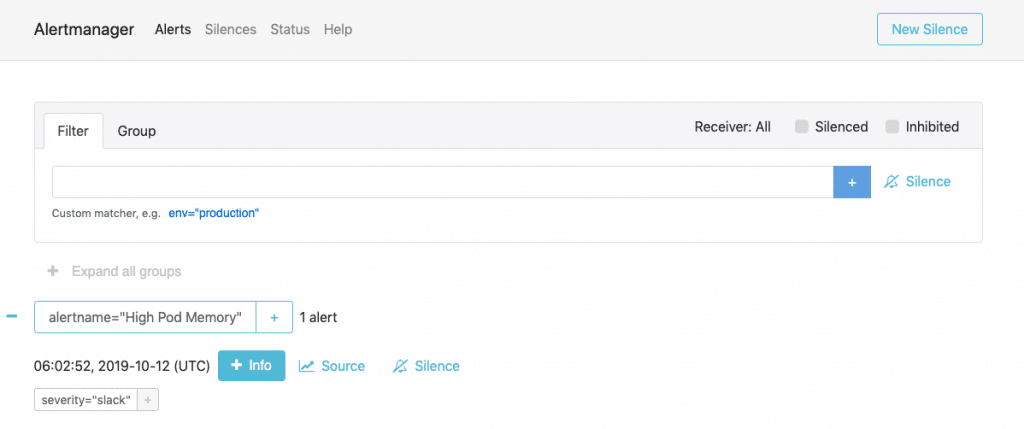
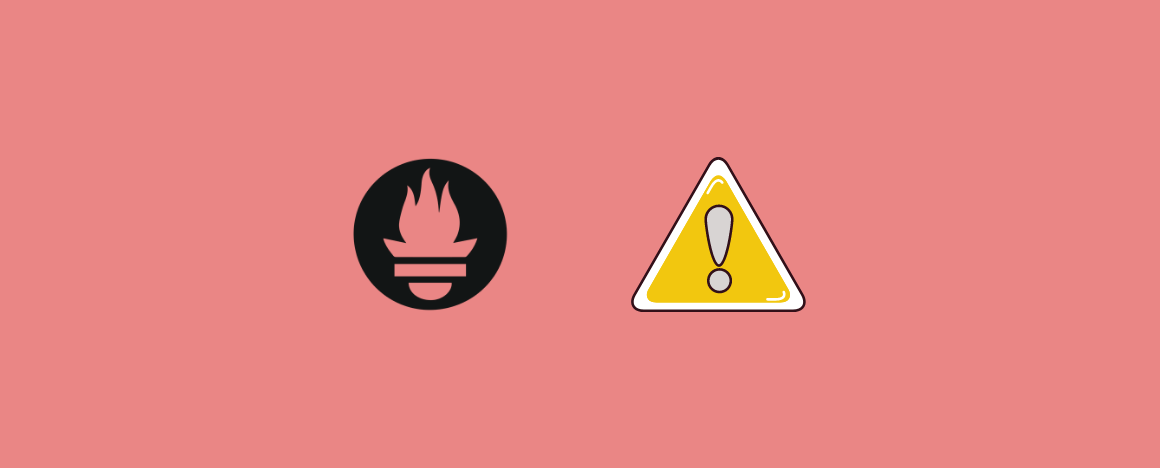
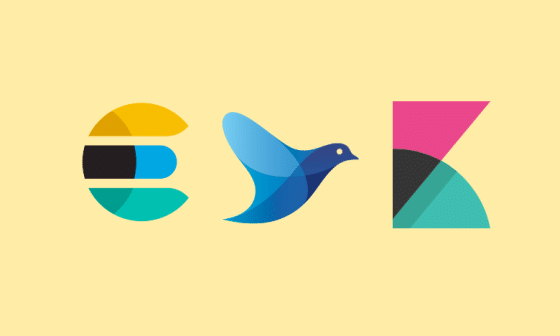
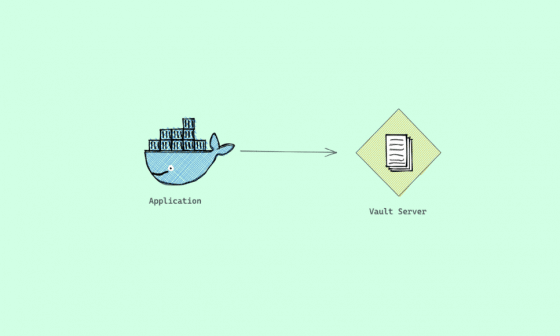
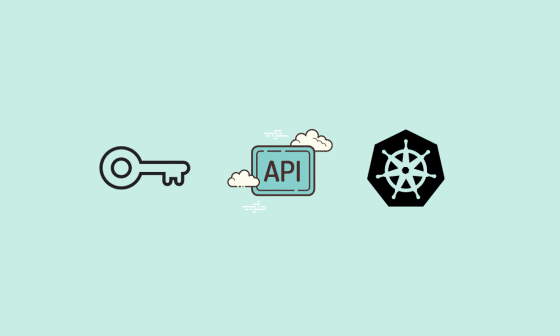
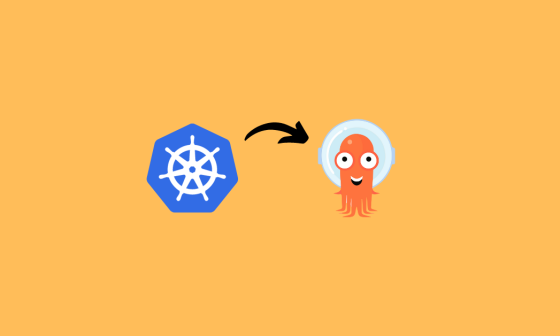
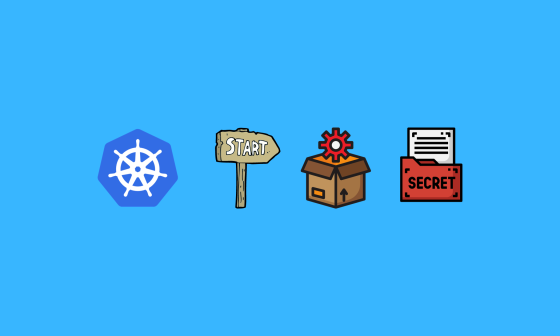
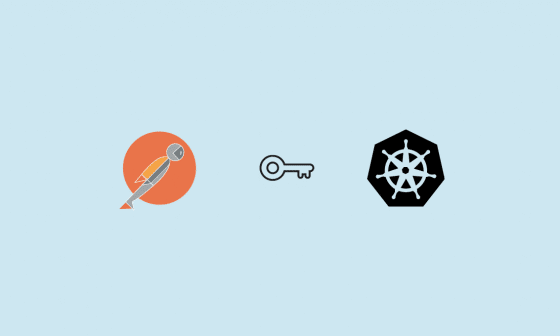
27 comments
Hii,
I have follow this tuorial step by step but the pod of the alertmanager is down
NAME READY STATUS RESTARTS AGE
pod/alertmanager-65c55cb747-5nz4z 0/1 Pending 0 21m
So guide me what went wrong here?
When you describe the pod, what does it say?
Name: alertmanager-65c55cb747-hc5wl
Namespace: monitoring
Priority: 0
Service Account: default
Node:
Labels: app=alertmanager
pod-template-hash=65c55cb747
Annotations:
Status: Pending
IP:
IPs:
Controlled By: ReplicaSet/alertmanager-65c55cb747
Containers:
alertmanager:
Image: prom/alertmanager:latest
Port: 9093/TCP
Host Port: 0/TCP
Args:
–config.file=/etc/alertmanager/config.yml
–storage.path=/alertmanager
Limits:
cpu: 1
memory: 1Gi
Requests:
cpu: 500m
memory: 500M
Environment:
Mounts:
/alertmanager from alertmanager (rw)
/etc/alertmanager from config-volume (rw)
/etc/alertmanager-templates from templates-volume (rw)
/var/run/secrets/kubernetes.io/serviceaccount from kube-api-access-tctqj (ro)
Conditions:
Type Status
PodScheduled False
Volumes:
config-volume:
Type: ConfigMap (a volume populated by a ConfigMap)
Name: alertmanager-config
Optional: false
templates-volume:
Type: ConfigMap (a volume populated by a ConfigMap)
Name: alertmanager-templates
Optional: false
alertmanager:
Type: EmptyDir (a temporary directory that shares a pod’s lifetime)
Medium:
SizeLimit:
kube-api-access-tctqj:
Type: Projected (a volume that contains injected data from multiple sources)
TokenExpirationSeconds: 3607
ConfigMapName: kube-root-ca.crt
ConfigMapOptional:
DownwardAPI: true
QoS Class: Burstable
Node-Selectors:
Tolerations: node.kubernetes.io/not-ready:NoExecute op=Exists for 300s
node.kubernetes.io/unreachable:NoExecute op=Exists for 300s
Events:
Type Reason Age From Message
—- —— —- —- ——-
Warning FailedScheduling 2m3s default-scheduler 0/1 nodes are available: 1 Insufficient cpu. preemption: 0/1 nodes are available: 1 No preemption victims found for incoming pod.
Hi,
The output shows your cluster doesnt have enough CPU and memory resources. Consider increasing the nodes.
I added Prometheus and AlertManager. My Rule is
================
groups:
– name: example
rules:
– alert: InstanceDown
expr: sum(up{ApolloService=”eliminatorcomponent”}) == 0
for: 5m
labels:
severity: page
annotations:
summary: “EliminatorComponent service down”
description: “EliminatorComponent service instance has been down for more than 5 minutes.”
=================
When I stop the service, In prometheus I see Pending alert. However I do not see it in AlertManager. What should I check for this?
=============================
alerting:
alertmanagers:
– scheme: http
static_configs:
– targets:
– “alertmanager:9093”
Hello there! Thanks for the great tutorial! I have one question regarding the alert for “High Pod Memory” in prometheus.rules. I have been receiving those alerts and I’m trying to set a way for it to tell me which pod exactly is triggering the alert, but I haven’t been successful… Is there a way to add that in the alert? I tried using $labels.pod in the description, but it appears empty…
Very nice tutorial. Can you tell how do we extend this to deploy alertmanager for high availability in kubernetes. How do we create multiple alertmanagers and connect them as peers?
Is there a way to configure the prometheus endpoint to use in Alertmanager? All of the links Alertmanager shows link to the service endpoint which is not routable outside of the cluster.
Hi Peter,
If you want routable endpoints, you need to use ingress.
Very clear, just wait tutorial for prometheus operator 🙂
Hi Enzo
Thank you. I will be publishing the operator version soon 🙂
Hello, thank you for the clear tutorial. But my deployment is not running due to “Back-off restarting failed container” issue. How could i fix this?
Hi Jerry,
What does the pod event/logs say? do you have enough node CPU and memory to run the pods?
Hi , I am facing the same issue , how to fix it . Have used the same yaml as shown in the link
Hi Prasad,
Can you elaborate on the issue
This is the error I am facing. Whereas the alert is reflected in my alert manager, but I am not getting emails in my inbox
In Prometheus, it is showing down because of the wrong port in the Prometheus annotation in the Alert manager service manifest. I have corrected it in Github as well as the post.
It was 8080,
annotations: prometheus.io/scrape: 'true' prometheus.io/port: '8080'Now I changed to the correct port.
annotations: prometheus.io/scrape: 'true' prometheus.io/port: '9093'Please re-apply for the service and the service status will be up.
For email, please if check the SMTP configurations are correct. You need a valid SMTP host for sending emails from the alert manager.
Hi
Amazing tutorial, very well explained.
I have one question to get nodes details and services? Do I need to deploy anything else? I have configured rule for kubelet service but have not received an alert in the mail while I can get your high memory demo mail. please let me know .
thanks
Thank you for a very good blog, I have few challenges with the setup. I see that in the target section the alert manger seems to be down. how do I fix it.
http://172.17.0.6:8080/
DOWN instance=”172.17.0.6:8080″ job=”kubernetes-service-endpoints” kubernetes_name=”alertmanager” kubernetes_namespace=”monitoring” 1.228s ago 873.8us Get “http://172.17.0.6:8080/”: dial tcp 172.17.0.6:8080: connect: connection refused
hi, Please check the Prometheus SD configs from here. https://raw.githubusercontent.com/bibinwilson/kubernetes-prometheus/master/config-map.yaml
Nicely explained. Thank you for you descriptive blog.
I have setup prometheus, grafana, kube-metrics and alertmanager.
But in alertmanager I am not able to see alerts in alertmanager page.
Could you guide me in that?
Sure Deep. Are the alerts triggering? You can set up an alert with very less threshold and see if the alert is triggering
I can see the alerts are triggering.
Initially I have setup two alerts 1)instance showing status down 2) High Pod Memory (which is shown by your config also). Moreover, in prometheus webpage under target section, endpoint of alermanager is showing down.
However, on alertmanager page I am not able to see the alerts for instance down and High Pod Memory.
did you check if the alert manager URL is reachable from Prometheus?
Now it’s working fine. I was using different namespace for my env.
Thanks again for your support.
You are welcome!
nice tutorial! there’s one more question:
how to verify Prometheus and Alertmanager are connected?