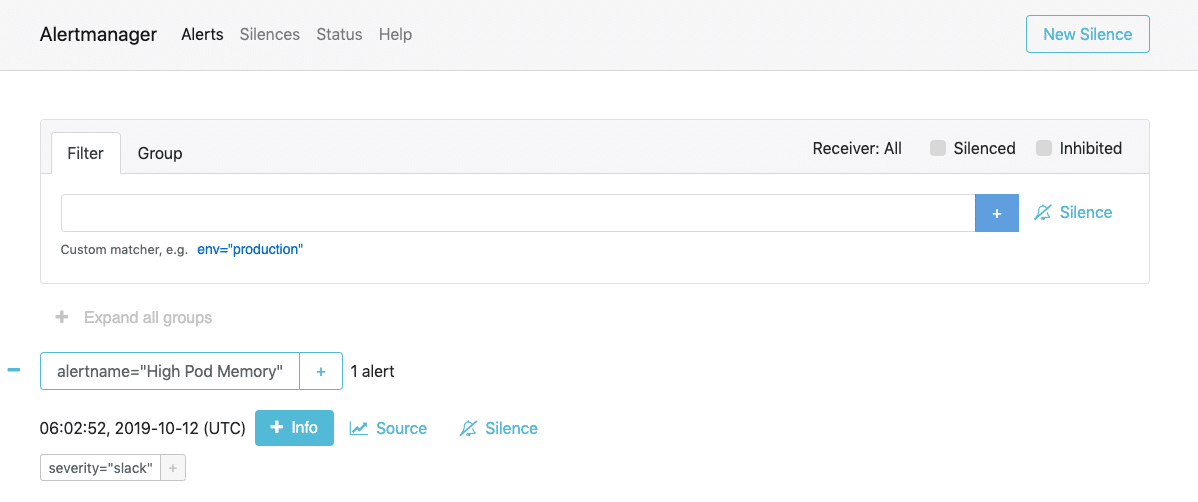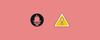AlertManager is an open-source alerting system that works with the Prometheus Monitoring system. This blog is part of the Prometheus Kubernetes tutorial series.
In our previous posts, we have looked at the following.
In this guide, I will cover the Alert Manager setup and its integration with Prometheus.
Alertmanager on Kubernetes
Alert Manager setup has the following key configurations.
- A config map for AlertManager configuration
- A config Map for AlertManager alert templates
- Alert Manager Kubernetes Deployment
- Alert Manager service to access the web UI.
Important Setup Notes
You should have a working Prometheus setup up and running.
Prometheus should have the correct alert manager service endpoint in its config.yaml as shown below to send the alert to Alert Manager.
alerting:
alertmanagers:
- scheme: http
static_configs:
- targets:
- "alertmanager.monitoring.svc:9093"All the alerting rules have to be present on Prometheus config based on your needs. It should be created as part of the Prometheus config map with a file named prometheus.rules and added to the config.yaml in the following way.
rule_files:
- /etc/prometheus/prometheus.rulesAlert manager alerts can be written based on the metrics you receive on Prometheus.
For receiving emails for alerts, you need to have a valid SMTP host in the alert manager config.yaml (smarthost parameter). You can customize the email template as per your needs in the Alert Template config map. We have given the generic template in this guide.
Let's get started with the setup.
Alertmanager Kubernetes Manifests
All the Kubernetes manifests used in this tutorial can be found in this Github link.
Clone the Github repository using the following command.
git clone https://github.com/bibinwilson/kubernetes-alert-manager.gitConfig Map for Alert Manager Configuration
Alert Manager reads its configuration from a config.yaml file. It contains the configuration of alert template path, email, and other alert receiving configurations.
In this setup, we are using email and slack webhook receivers. You can have a look at all the supported alert receivers from here.
Create a file named AlertManagerConfigmap.yaml and copy the following contents.
kind: ConfigMap
apiVersion: v1
metadata:
name: alertmanager-config
namespace: monitoring
data:
config.yml: |-
global:
templates:
- '/etc/alertmanager/*.tmpl'
route:
receiver: alert-emailer
group_by: ['alertname', 'priority']
group_wait: 10s
repeat_interval: 30m
routes:
- receiver: slack_demo
# Send severity=slack alerts to slack.
match:
severity: slack
group_wait: 10s
repeat_interval: 1m
receivers:
- name: alert-emailer
email_configs:
- to: demo@devopscube.com
send_resolved: false
from: from-email@email.com
smarthost: smtp.eample.com:25
require_tls: false
- name: slack_demo
slack_configs:
- api_url: https://hooks.slack.com/services/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sz4Qk
channel: '#devopscube-demo'Let's create the config map using kubectl.
kubectl create -f AlertManagerConfigmap.yamlConfig Map for Alert Template
We need alert templates for all the receivers we use (email, Slack, etc). Alert manager will dynamically substitute the values and deliver alerts to the receivers based on the template. You can customize these templates based on your needs.
Create a file named AlertTemplateConfigMap.yaml and copy the contents from this file link ==> Alert Manager Template YAML
Create the configmap using kubectl.
kubectl create -f AlertTemplateConfigMap.yamlCreate a Deployment
In this deployment, we will mount the two config maps we created.
Create a file called Deployment.yaml with the following contents.
apiVersion: apps/v1
kind: Deployment
metadata:
name: alertmanager
namespace: monitoring
spec:
replicas: 1
selector:
matchLabels:
app: alertmanager
template:
metadata:
name: alertmanager
labels:
app: alertmanager
spec:
containers:
- name: alertmanager
image: prom/alertmanager:latest
args:
- "--config.file=/etc/alertmanager/config.yml"
- "--storage.path=/alertmanager"
ports:
- name: alertmanager
containerPort: 9093
resources:
requests:
cpu: 500m
memory: 500M
limits:
cpu: 1
memory: 1Gi
volumeMounts:
- name: config-volume
mountPath: /etc/alertmanager
- name: templates-volume
mountPath: /etc/alertmanager-templates
- name: alertmanager
mountPath: /alertmanager
volumes:
- name: config-volume
configMap:
name: alertmanager-config
- name: templates-volume
configMap:
name: alertmanager-templates
- name: alertmanager
emptyDir: {}Create the alert manager deployment using kubectl.
kubectl create -f Deployment.yamlCreate the Alert Manager Service Endpoint
We need to expose the alert manager using NodePort or Load Balancer just to access the Web UI. Prometheus will talk to the alert manager using the internal service endpoint.
Create a Service.yaml file with the following contents.
apiVersion: v1
kind: Service
metadata:
name: alertmanager
namespace: monitoring
annotations:
prometheus.io/scrape: 'true'
prometheus.io/port: '9093'
spec:
selector:
app: alertmanager
type: NodePort
ports:
- port: 9093
targetPort: 9093
nodePort: 31000Create the service using kubectl.
kubectl create -f Service.yamlNow, you will be able to access Alert Manager on Node Port 31000. For example,
http://35.114.150.153:31000