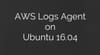This tutorial will guide you through the steps for configuring awslogs agent on an EC2 Ubuntu 16.04 server instance.
Install and Configure AWSLogs
Step1: Update the system and install python.
sudo apt-get update -y
sudo apt-get install pythonStep2: Download the latest agent installation script. curl
curl https://s3.amazonaws.com/aws-cloudwatch/downloads/latest/awslogs-agent-setup.py -OStep3: Run the agent setup command with the region parameter. Replace the eu-west-2 with the aws region code where you are operating.
sudo python ./awslogs-agent-setup.py --region us-west-2Fill in the required parameters when prompted.
Setup AWSLogs as a service
There is no support for creating awslogs as a service in Ubuntu 16.04. So we need to create our own systemd unit file for running it as a service.
- cd into
/etc/systemd/systemdirectory.
cd /etc/systemd/system- Create a file named
awslogs.service
vim awslogs.service- Copy the following content on the
awslogs.servicefile.
[Unit]
Description=Service for CloudWatch Logs agent
After=rc-local.service
[Service]
Type=simple
Restart=always
KillMode=process
TimeoutSec=infinity
PIDFile=/var/awslogs/state/awslogs.pid
ExecStart=/var/awslogs/bin/awslogs-agent-launcher.sh --start --background --pidfile $PIDFILE --user awslogs --chuid awslogs &
[Install]
WantedBy=multi-user.target- Now start the agent using the following command.
systemctl start awslogs.serviceTo stop and restart, you can use the following commands.
systemctl stop awslogs.service
systemctl restart awslogs.service- To enable
awslogsservice on boot, execute the following command.
systemctl enable awslogs.service