This tutorial will guide you through the process of creating the service account, role, and role binding to have API access to the kubernetes cluster
The best and recommended way to allow API access to the Kubernetes cluster is through service accounts following the principle of least privilege (PoLP).
Use Cases
Following are the example use cases of Kubernetes service account for external API access.
- Allowing third-party monitoring tools to access Kubernetes data
- External applications to access kubernetes resources.
Now, why would you need this access?
Lets take an example of Prometheus monitoring stack.
Prometheus needs read access to cluster API to get information from metrics server, read pods, etc.
When you deploy Prometheus, you add cluster read permissions to the default service account where the Prometheus pods are deployed. This way, Prometheus pods get read access to cluster resources.
Setup Kubernetes API Access Using Service Account
Follow the steps given below for setting up the API access using the service account.
Note: If you are using GKE on Google Cloud, you might need to run the following two commands to add cluster-admin access to your user account for creating roles and role-bindings with your gcloud user.
ACCOUNT=$(gcloud info --format='value(config.account)')
kubectl create clusterrolebinding owner-cluster-admin-binding \
--clusterrole cluster-admin \
--user $ACCOUNT
Step 1: Create service account in a namespace
We will create a service account in a custom namespace rather than the default namespace for demonstration purposes.
Create a devops-tools namespace.
kubectl create namespace devops-toolsCreate a service account named “api-service-account” in devops-tools namespace
kubectl create serviceaccount api-service-account -n devops-tools
or use the following manifest.
cat <<EOF | kubectl apply -f -
apiVersion: v1
kind: ServiceAccount
metadata:
name: api-service-account
namespace: devops-tools
EOFStep 2: Create a Cluster Role
Assuming that the service account needs access to the entire cluster resources, we will create a cluster role with a list of allowed access.
Create a clusterRole named api-cluster-role with the following manifest file.
cat <<EOF | kubectl apply -f -
---
apiVersion: rbac.authorization.k8s.io/v1
kind: ClusterRole
metadata:
name: api-cluster-role
namespace: devops-tools
rules:
- apiGroups:
- ""
- apps
- autoscaling
- batch
- extensions
- policy
- rbac.authorization.k8s.io
resources:
- pods
- componentstatuses
- configmaps
- daemonsets
- deployments
- events
- endpoints
- horizontalpodautoscalers
- ingress
- jobs
- limitranges
- namespaces
- nodes
- pods
- persistentvolumes
- persistentvolumeclaims
- resourcequotas
- replicasets
- replicationcontrollers
- serviceaccounts
- services
verbs: ["get", "list", "watch", "create", "update", "patch", "delete"]
EOF
The above YAML declaration has a ClusterRole with full access to all cluster resources and a role binding to “api-service-account“.
It is not recommended to create a service account with all cluster component access without any requirement.
To get the list of available API resources execute the following command.
kubectl api-resourcesStep 3: Create a CluserRole Binding
Now that we have the ClusterRole and service account, it needs to be mapped together.
Bind the cluster-api-role to api-service-account using a RoleBinding
cat <<EOF | kubectl apply -f -
---
apiVersion: rbac.authorization.k8s.io/v1
kind: ClusterRoleBinding
metadata:
name: api-cluster-role-binding
subjects:
- namespace: devops-tools
kind: ServiceAccount
name: api-service-account
roleRef:
apiGroup: rbac.authorization.k8s.io
kind: ClusterRole
name: api-cluster-role
EOFStep 4: Validate Service Account Access Using kubectl
To validate the clusterrole binding, we can use can-i commands to validate the API access assuming a service account in a specific namespace.
For example, the following command checks if the api-service-account in the devops-tools namespace can list the pods.
kubectl auth can-i get pods --as=system:serviceaccount:devops-tools:api-service-accountHere is another example, to check if the service account has permissions to delete deployments.
kubectl auth can-i delete deployments --as=system:serviceaccount:devops-tools:api-service-accountStep 5: Validate Service Account Access Using API call
To use a service account with an HTTP call, you need to have the token associated with the service account.
First, get the secret name associated with the api-service-account
kubectl get serviceaccount api-service-account -o=jsonpath='{.secrets[0].name}' -n devops-tools
Use the secret name to get the base64 decoded token. It will be used as a bearer token in the API call.
kubectl get secrets <service-account-token-name> -o=jsonpath='{.data.token}' -n devops-tools | base64 -D
For example,
kubectl get secrets api-service-account-token-pgtrr -o=jsonpath='{.data.token}' -n devops-tools | base64 -D
Get the cluster endpoint to validate the API access. The following command will display the cluster endpoint (IP, DNS).
kubectl get endpoints | grep kubernetes
Now that you have the cluster endpoint and the service account token, you can test the API connectivity using the CURL or the postman app.
For example, list all the namespaces in the cluster using curl. Use the token after Authorization: Bearer section.
curl -k https://35.226.193.217/api/v1/namespaces -H "Authorization: Bearer eyJhbGcisdfsdfsdfiJ9.eyJpc3MiOisdfsdfVhY2NvdW50Iiwia3ViZXJuZXRlcy5pby9zZXJ2aWNlYWNjb3sdf3BhY2UiOiJkZWZhdWx0Iiwia3ViZXJuZXRlcy5pby9zZXJ2aWNlYWNjb3VudC9zZWNyZXQubmFtZSI6ImFwaS1zZXJ2aWNlsdfglkjoer876Y3BmNWYiLsdfsdfRlbTpzZXJ2aWNlYWNjb3VudDpkZWZhdWx0OmFwaS1zZXJ2aWNlLWFjY291bnQifQ.u5jgk2px_lEs3f5e5lh_UfS40fndtDKMTY5UvsdfrtsuhtgjrUj-ezrRXeLS8SLOae4DuOGGGbInSg_gIo6oO7bLHhCixWOBJNOA5gzrLVioof_kHDR8gH5crrsWoR-GSSsdfgsdfg6fA_LDOqdxzqMC0WlXt6tgHfrwIHerPPvkI6NWLyCqX9tn_akpcihd-bL6GwOKlph17l_ND710FnTkE7kBfdXtQWWxaPPe06UEmoKK9t-0gsOCBxJxViwhHkvwqetr987q9enkadfgd_2cY_CA"
If can also try that same API call in postman.
The ClusterRole we created can be attached to pods/deployments as well.
You can also use the token to login to the Kubernetes dashboard.
Conclusion
When using Kubernetes service account for API access from third party applications, ensure you add only required roles to the service account.
Also, never attach a clusterRole to a default service account because the pods get the default service account by default. Meaning all the pods in the namespace have access to the clusterRole.
Also, use a secret management tool like Hashicorp vault to store, retrieve, and share secret tokens.
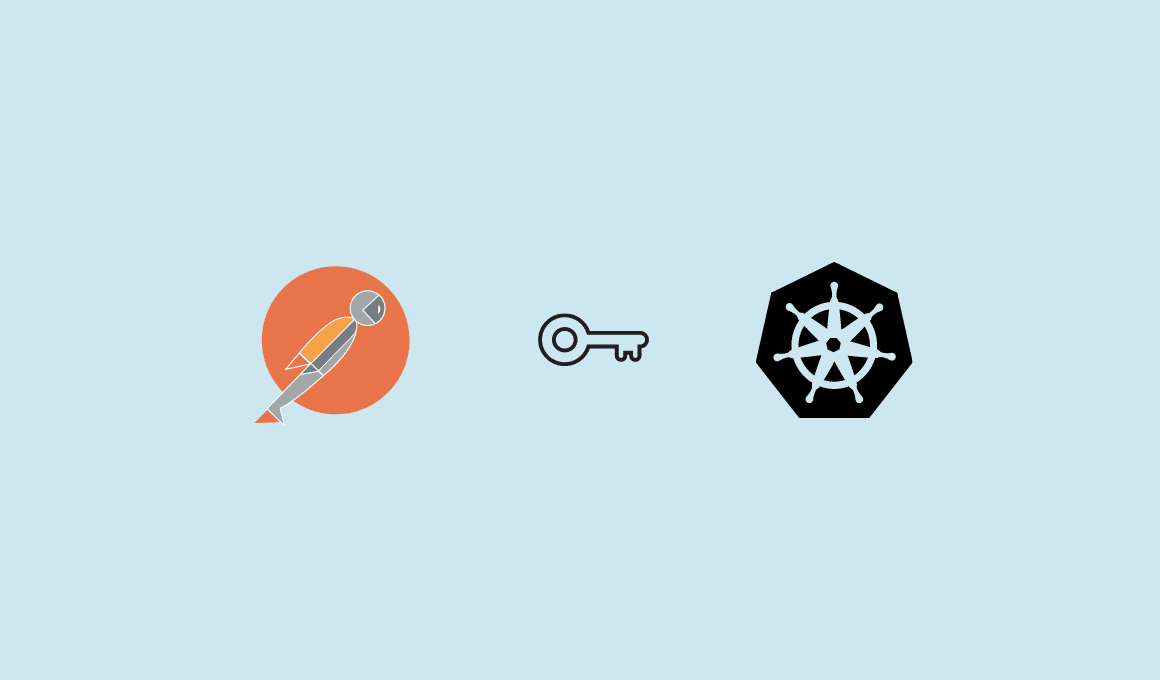
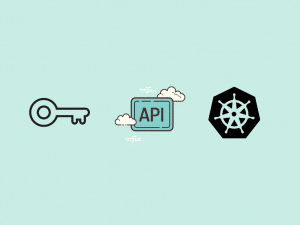
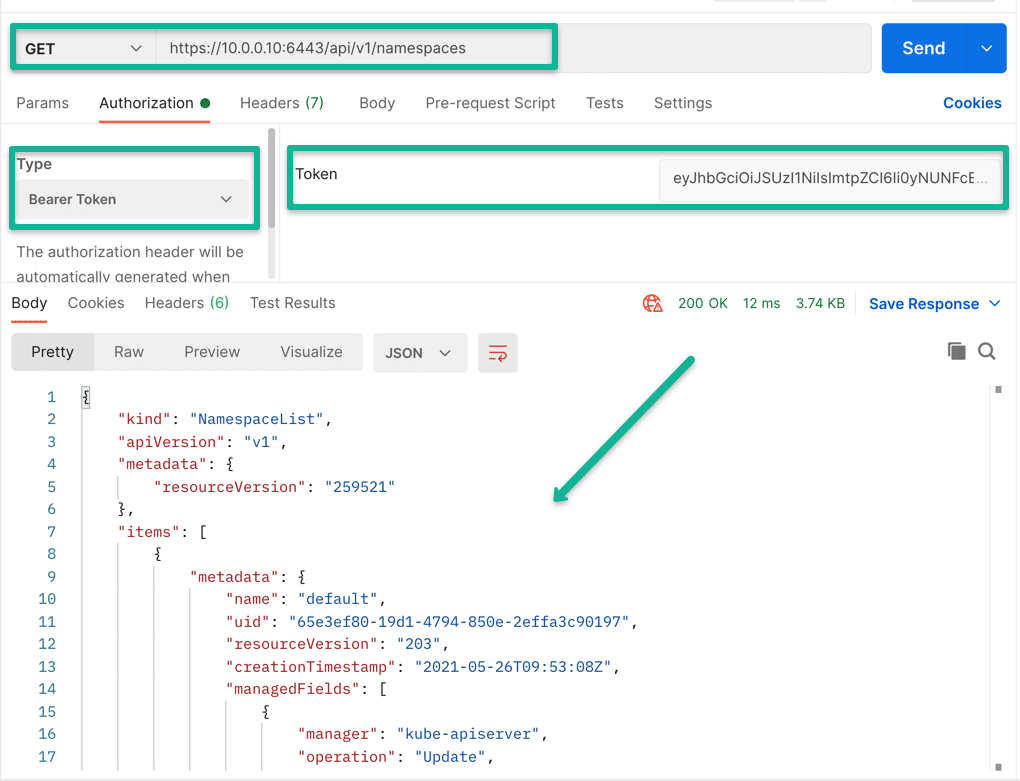
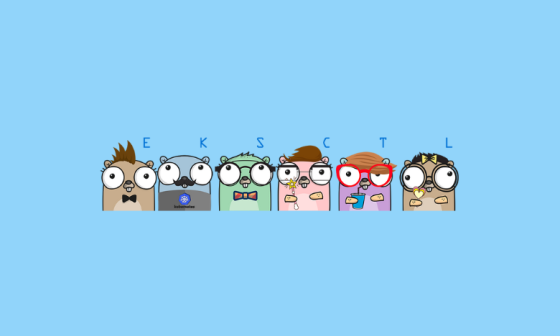

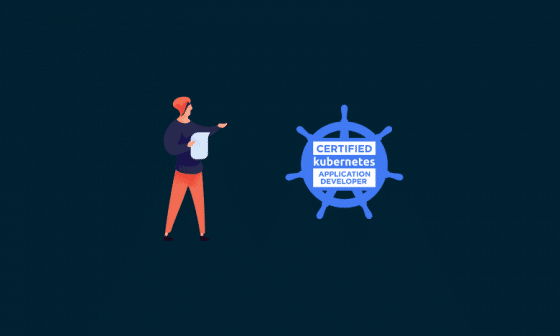
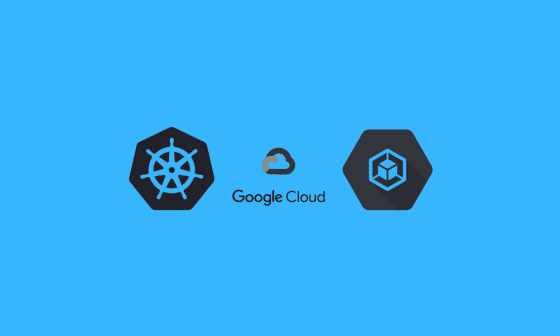
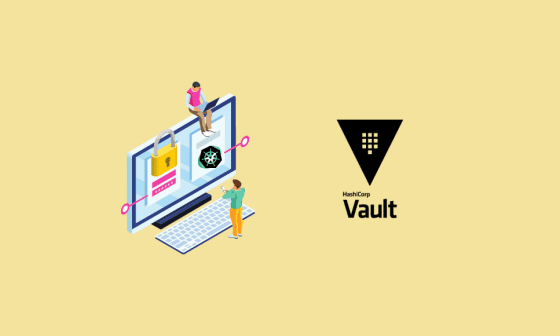

7 comments
One Question Bibin can I create a service account that has access to the entire cluster which basically allows me to do things like create namespace and then do deployments
Hi Rakesh,
To have cluster wise access, you need to bind a clusterRole to a service account. Your clusterRole should have the required cluster level access added to it.
I’m late to this blog and I really regret. You are a life savour.
Glad it helped Shiju 🙂
Thank you so much for the article, it helped a lot.
I am glad it helped 🙂
After performed all the above steps getting the below status message
{
“kind”: “Status”,
“apiVersion”: “v1”,
“metadata”: {
},
“status”: “Failure”,
“message”: “Unauthorized”,
“reason”: “Unauthorized”,
“code”: 401
}