At some point in you developer career , you will have to work with Linux Systems and you will be looking for information regarding Linux commands. In this post I will explain the use of 10 Linux commands you should know as a developer.
10 Linux Commands For Developers
Following are the list of ten commands you will learn about in this post
man touch, cat and less sort and grep cut sed tar find diff uniq chmod
Lets get started.
1. man
The first command you should learn in Linux is “man”. Using this command you can get the usage and description of all Linux commands. For example, if you want to know about “ls” command and its options, just execute “man ls” command in the terminal to list its usage and description.
Syntax: manman ls
root@devopscube:~# man ls LS(1) User Commands LS(1) NAME ls - list directory contents SYNOPSIS ls [OPTION]... [FILE]... DESCRIPTION List information about the FILEs (the current directory by default). Sort entries alphabetically if none of -cftuvSUX nor --sort is speciâ fied. Mandatory arguments to long options are mandatory for short options too. -a, --all do not ignore entries starting with .
Recommended: Learn Linux in 5 Days and Level Up Your Career Udemy Course
2. touch, cat and less
Touch command is used to create any type of file in Linux systems with “0” size. As a developer , when working with Linux you might want to create files in the server. You can make use of touch command to do that.
Syntax: touch touch demo.txt root@devopscube:~# touch demo.txt root@devopscube:~# ls demo.txt
Cat command is used to view the contents of a file. You cannot edit the contents of the file using cat. It just gives a view of the file. cat doesn’t support scrolling using keyboard.
Note: To work the commands given below, copy any content to the demo.txt file using your favorite vi or nano editor. For our examples, i have copied the boot.log file contents on to demo.txt file using ” cat /var/log/boot.log >> demo.txt” command. You can also do the same.
Syntax: cat cat demo.txt
Less command also gives the view of a file. less is very fast and you can use the arrow keys to scroll up and down to know the start and end of the file. There is also “more” command, which is used to view the file but it allows only forward scrolling using “enter” key. It doesn’t support backward scrolling.
Syntax: less more
less demo.txt more demo.txt
3. sort and grep
Sort is used to sort the contents of a file. Create a file named test.txt and copy the following contents on to the file to test the sort command.
1 mike level intermediate jan 10 lucy level beginer mar 45 Dave level expert dec 4 dennis start beginner jul 7 Megan employee trainee feb 58 Mathew Head CEO nov
In the above example, second column has the names. So if you want to sort the names alphabetically use “-k” flag with the column location. It would be “-k2”.
Syntax: sort sort -k2 test.txt
root@devopscube:~# sort -k2 test.txt 45 Dave level expert dec 4 dennis start beginner jul 10 lucy level beginer mar 58 Mathew Head CEO nov 7 Megan employee trainee feb 1 mike level intermediate jan
The first column has numbers. If you want to sort numbers, use “-h” flag. If the numbers are in different column, you can use the “-k” flag along with “-h” flag.
root@devopscube:~# sort -h test.txt 1 mike level intermediate jan 4 dennis start beginner jul 7 Megan employee trainee feb 10 lucy level beginer mar 45 Dave level expert dec 58 Mathew Head CEO nov
The last column has months. You can sort a file based on month using “-M” flag.
root@devopscube:~# sort -k5 -M test.txt 1 mike level intermediate jan 7 Megan employee trainee feb 10 lucy level beginer mar 4 dennis start beginner jul 58 Mathew Head CEO nov 45 Dave level expert dec
Note: If you want to eliminate the duplicate lines , you can use “-u” flag along with the sort command.
To sort the file in descending order, use “-r” flag.
root@devopscube:~# sort -h -r test.txt 58 Mathew Head CEO nov 45 Dave level expert dec 10 lucy level beginer mar 7 Megan employee trainee feb 4 dennis start beginner jul 1 mike level intermediate jan
Grep:
Grep is a powerful command and will be used by sysadmins quite often. Grep command is used for searching specific string patterns in a file as well as the standard output (STDIN). We will look into few file based operations . Other uses of grep is out of scope of this post.
Syntax: grep ""
grep "Mathew" test.txt
root@devopscube:~# grep "dennis" test.txt 4 dennis start beginner jul
The above command gives the output including the sub-string. If you want to search for individual words, you need to add “-i” flag to the grep command. Also you can search for a string or a pattern in multiple files using a single grep command. For example,
grep "dennis" test1.txt test2.txt test3.txt
You can also use regular expressions for matching the string.
4. cut
Cut command is used for extracting a portion of a file using columns and delimiters. If you want to list everything in a selected column, use the “-c” flag with cut command. For example, lets select the first two columns from our test.txt file.
cut -c1-2 test.txt
root@devopscube:~# cut -c1-2 test.txt 1 10 45 4 7 58
If you want to extract specific strings from a file, you can used the delimiter “-d” flag and “-f” flag to select the field. For example, if you wan to extract all the names from our test.txt file you can use the following command.
cut -d' ' -f2 test.txt
root@devopscube:~# cut -d' ' -f2 test.txt mike lucy Dave dennis Megan Mathew
The following example extracts the users from /etc/passd file using ‘:” delimiter.
cut -d':' -f1 /etc/passwd
5. sed
sed is a text-editor which can perform editing operations in a non-interactive way. Sed command gets its input from a standard input or a file to perform the editing operation on a file. Sed is a very powerful utility and you can do a lot of file manipulations using sed. I will explain the important operation you might want to do with text file.
I you want to replace a text in a file by searching it in a file, you can use the sed command with substitute “s” flag to search for the specific pattern and change it.
Syntax: sed 's///' test.txt
For example, lets replace “mike” in test.txt file to “michael
sed 's/mike/michael/' test.txt
root@devopscube:~# sed 's/mike/michael/' test.txt 1 michael level intermediate jan 10 lucy level beginer mar 45 Dave level expert dec 4 dennis start beginner jul 7 Megan employee trainee feb 58 Mathew Head CEO nov
In the above example we used “/” as a delimiter for string substitution. You can use any character as a delimiter for substitution. For example, if you want to make changes to a url, you need to have a different delimiter because the url already have slashes. So you can substitute like the following.
echo "http://www.example.uk/main.html" | sed 's_uk/main_com/index_'
root@devopscube:~# echo "http://www.example.uk/main.html" | sed 's_uk/main_com/index_' http://www.example.com/index.html
You can also replace a line by matching a string pattern in the line. “-c” flag is used for replacing text using sed. Lets replace the first line in our test.txt file using the following command.
sed '/1 mike/c 1 michael start beginner mar' test.txt
root@devopscube:~# sed '/1 mike/c 1 michael start beginner mar' test.txt 1 michael start beginner mar 10 lucy level beginer mar 45 Dave level expert dec 4 dennis start beginner jul 7 Megan employee trainee feb 58 Mathew Head CEO nov
6. tar
tar command is used to create and extract archive files. “-cf” and “-xf” flags are used for creating and extracting archives.
Syntax: tar <file/folder name>
Lets create a tar archive out of test.txt file
tar -cf test.tar test.txt
root@devopscube:~# tar -cf test.tar test.txt root@devopscube:~# ls test.tar test.txt
Lets extract the test.tar archive to the destination folder “demo” using “-C” flag.
tar -xf test.tar -C /root/demo/
root@devopscube:~# tar -xf test.tar -C /root/demo/ root@devopscube:~# cd demo/ root@devopscube:~/demo# ls test.txt
7. find
find command is used for finding files. You can find the files using its name with “-name” flag.
find -name find -name test.txt
root@devopscube:/home/ubuntu# cd ~ root@devopscube:~# find -name test.txt ./demo/test.txt ./test.txt
You can also find folder using its name by using”/ -name” flag.
find / -name passwd
root@devopscube:~# find / -name passwd /etc/cron.daily/passwd /etc/pam.d/passwd /etc/passwd /usr/share/lintian/overrides/passwd
8. diff
diff command is used to find the difference between two files. Diff command analyses the files and prints the lines which are different. Lets say we have two files test and test1. you can find the difference between the two files using the following command.
Syntax: diff
diff test.txt test1.txt
root@devopscube:~# diff test.txt test1.txt 7c7 < 59 sdfsd --- > 59 sdfsd CTO dec
9. Uniq
uniq command is used for filtering out the duplicate line in a file.
Syntax: uniq uniq test.txt
root@devopscube:~# uniq test.txt 1 mike level intermediate jan 10 lucy level beginer mar 45 Dave level expert dec 4 dennis start beginner jul 7 Megan employee trainee feb 58 Mathew Head CEO nov
10. chmod
chmod command is used for changing the read/write/execute permissions of a file. Permissions are represented in numbers as follows.
4 - read permission
2 - write permission
1 - execute permission
0 - no permission
To give all permissions on test.txt file, you can use the following chmod command.
chmod 755 test.txt
Tell us what you think about this post in the comments section.


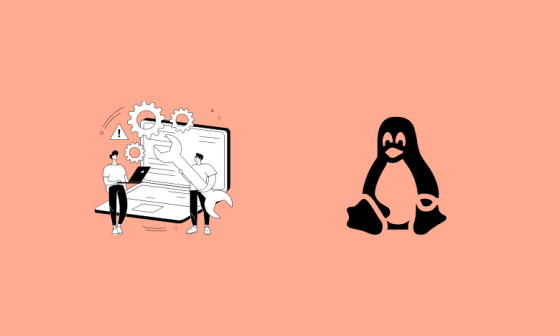
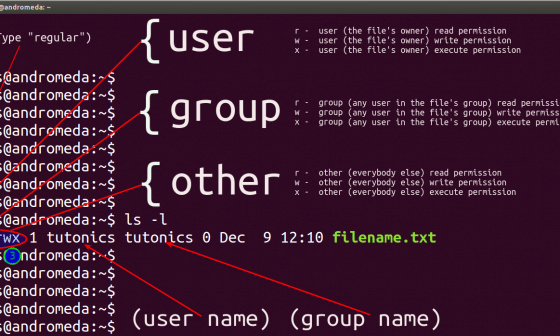
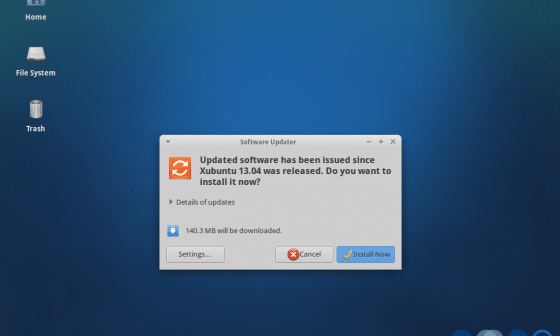


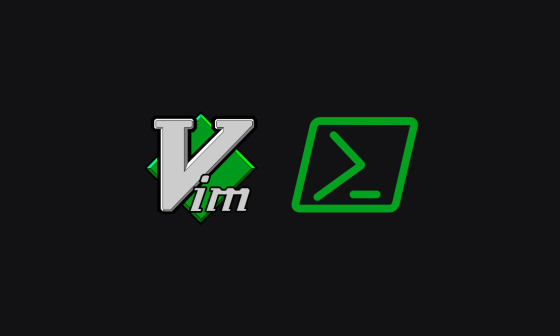
9 comments
It is nice post for beginners.
Great list of commands that are helpful are beginners!!
excellent article
I also like using zgrep with A or B switches or simple with -#lines_before_after# to search in archived logs.
Regarding “grep -i”. The “-i” is for case insensitivity (don’t be case sensitive) – so grep -i “Mike” test.txt would also find “mike” as a match.
its very helpfull to Beginner’s